Prerequisites
- Setup a project in
- Ensure TypeScript is installed
- Create a Trigger.dev account
- Create a new Trigger.dev project
Initial setup
1
Run the CLI `init` command
The easiest way to get started is to use the CLI. It will add Trigger.dev to your existing project, create a It will do a few things:
/trigger folder and give you an example task.Run this command in the root of your project to get started:- Log you into the CLI if you’re not already logged in.
- Create a
trigger.config.tsfile in the root of your project. - Ask where you’d like to create the
/triggerdirectory. - Create the
/triggerdirectory with an example task,/trigger/example.[ts/js].
2
Run the CLI `dev` command
The CLI
dev command runs a server for your tasks. It watches for changes in your /trigger directory and communicates with the Trigger.dev platform to register your tasks, perform runs, and send data back and forth.It can also update your @trigger.dev/* packages to prevent version mismatches and failed deploys. You will always be prompted first.3
Perform a test run using the dashboard
The CLI 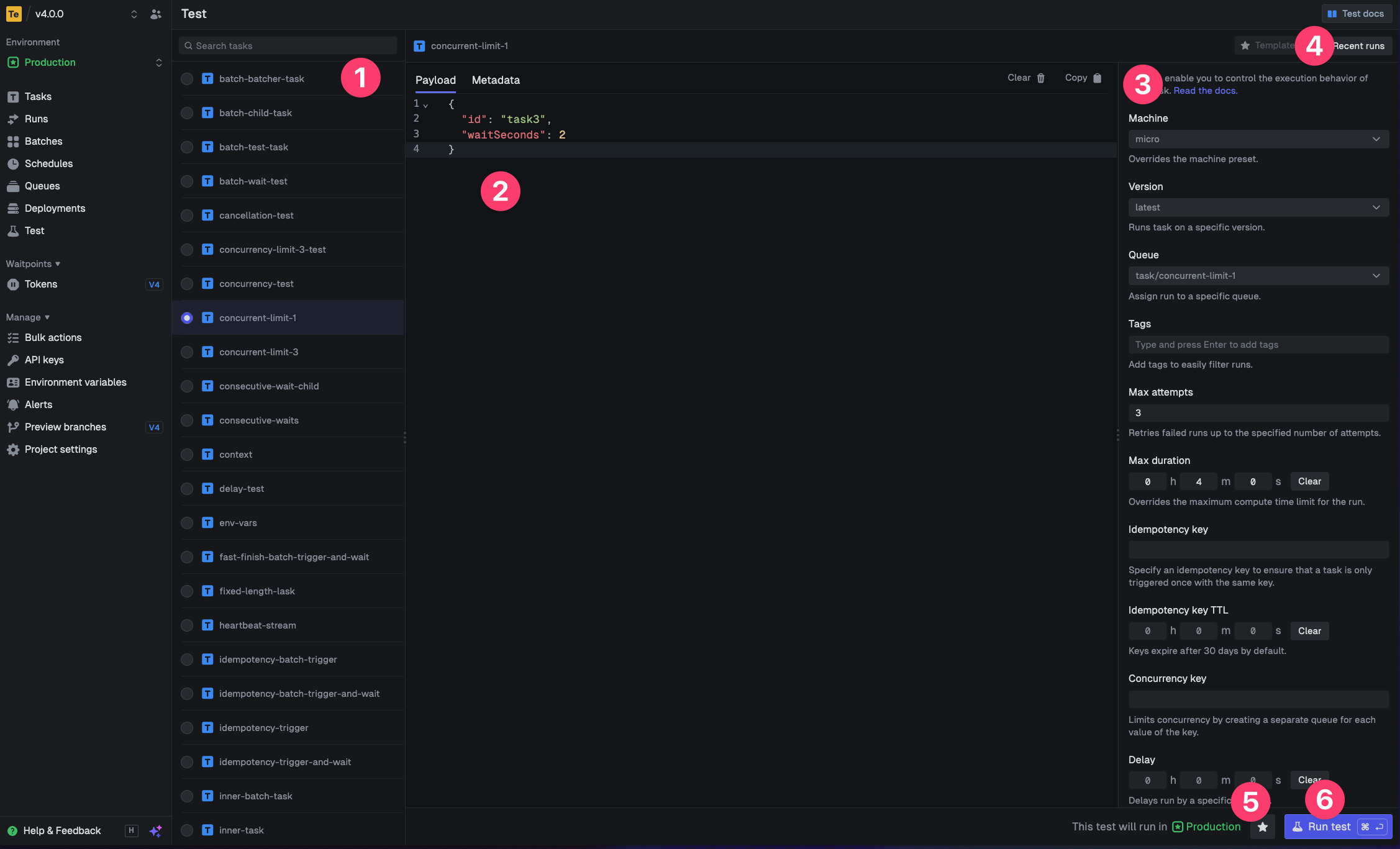
dev command spits out various useful URLs. Right now we want to visit the Test page.You should see our Example task in the list , select it. Most tasks have a “payload” which you enter in the JSON editor , but our example task doesn’t need any input.You can configure options on the run , view recent payloads , and create run templates .Press the “Run test” button .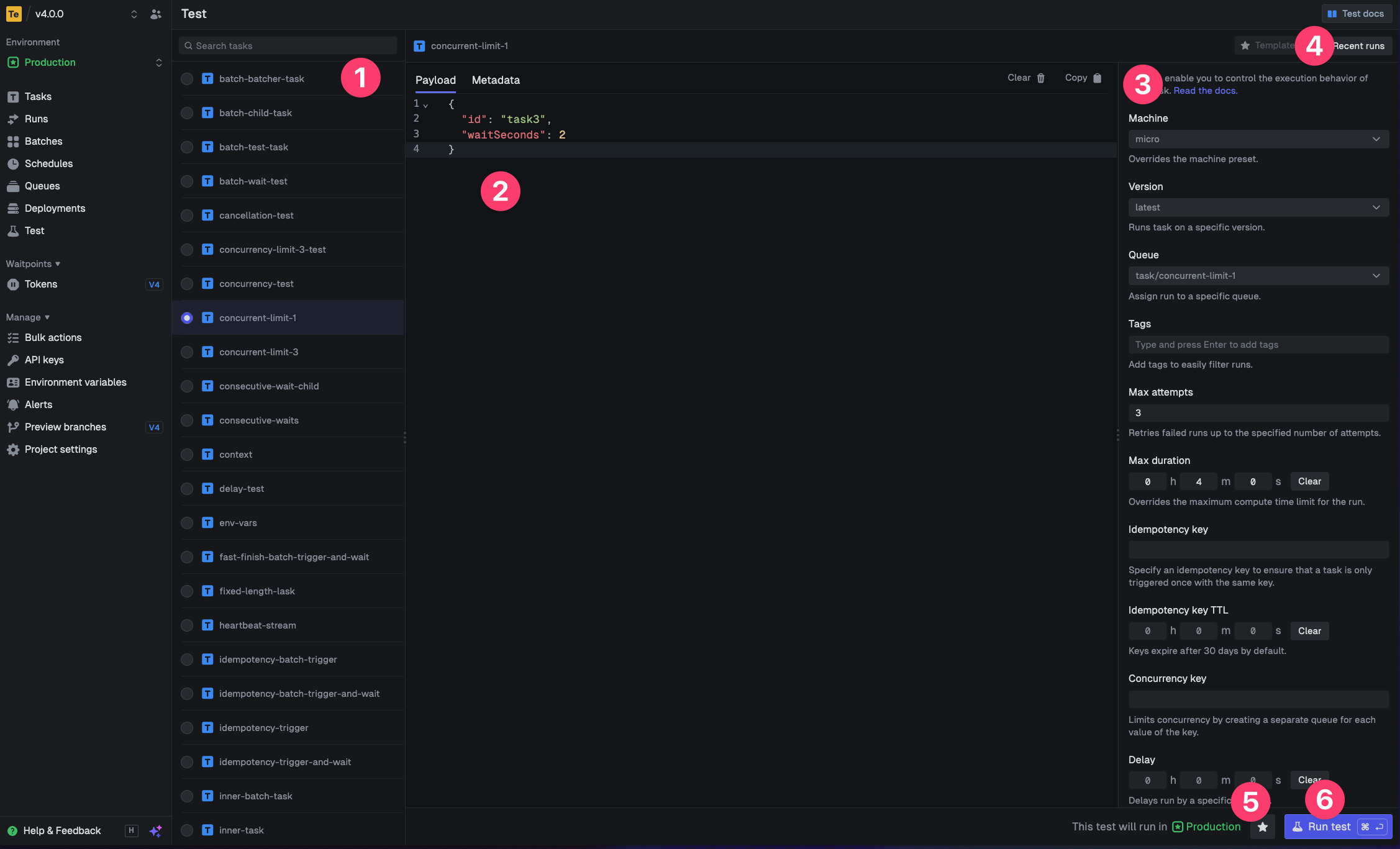
4
View your run
Congratulations, you should see the run page which will live reload showing you the current state of the run.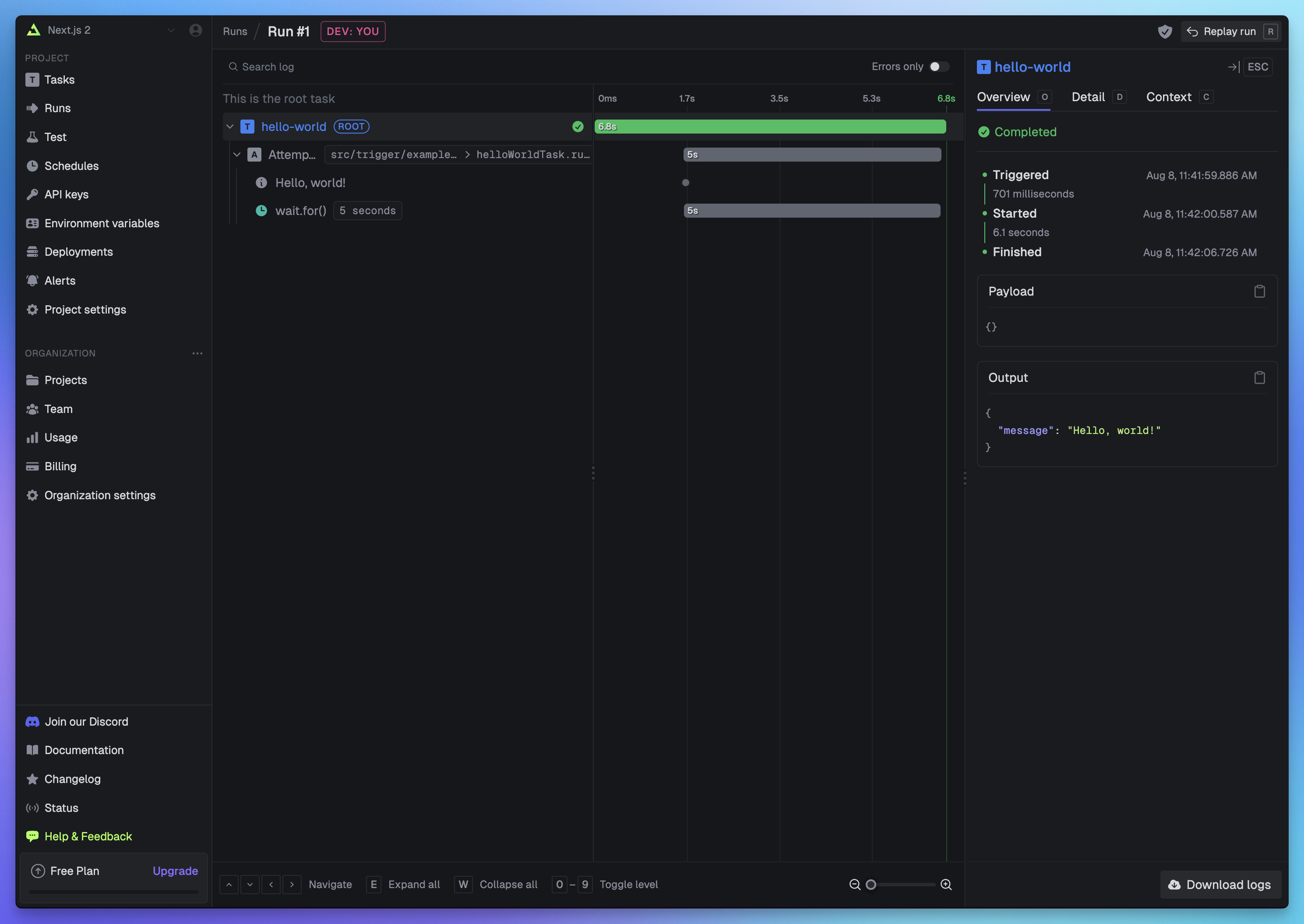
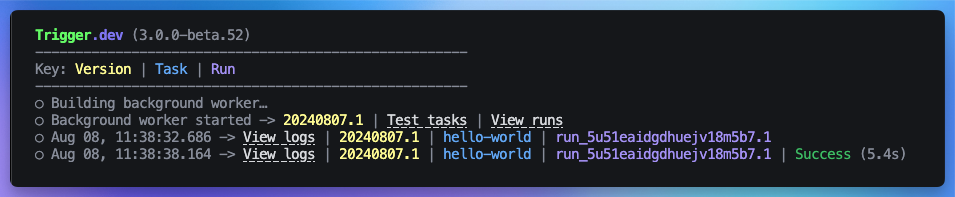
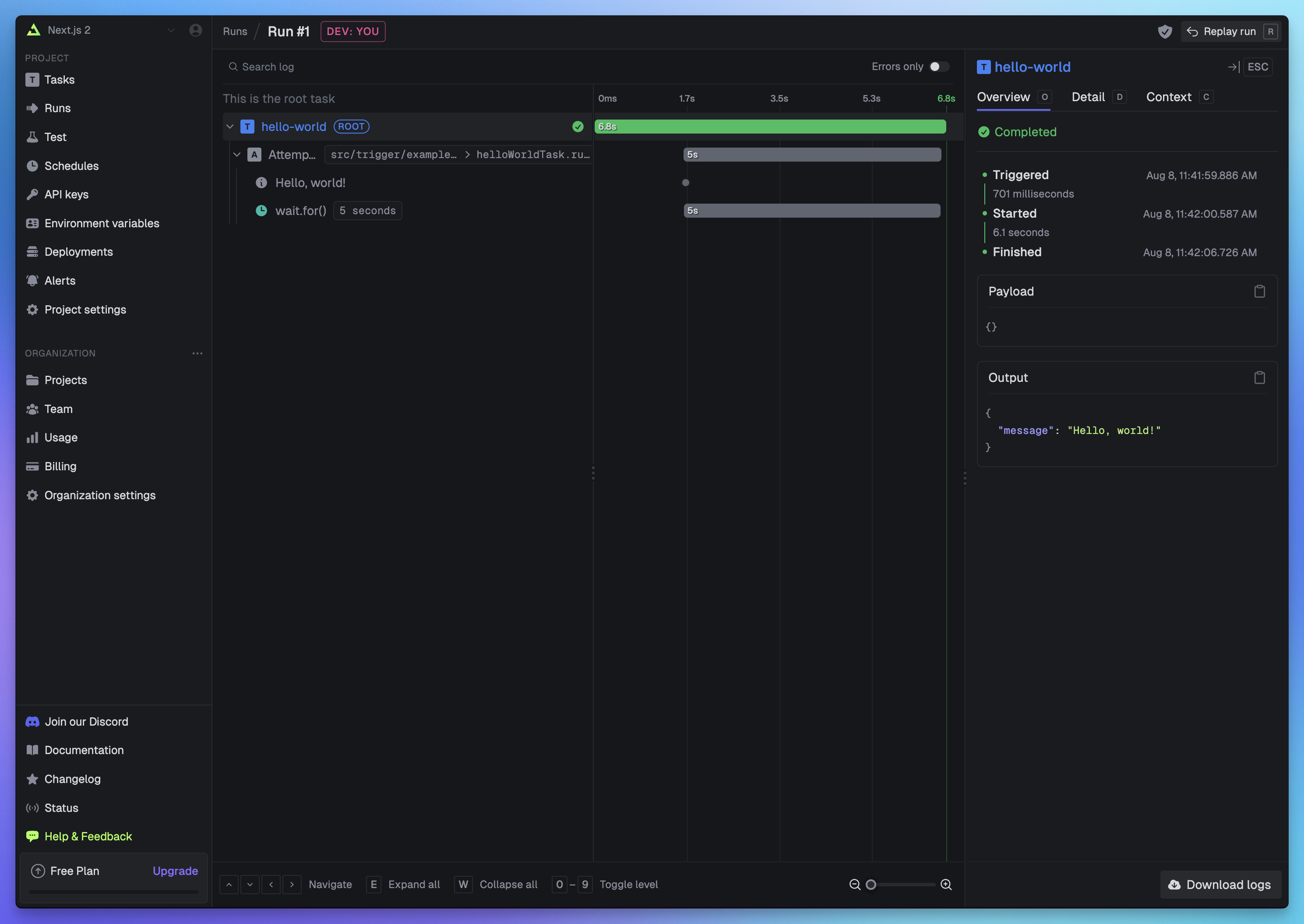
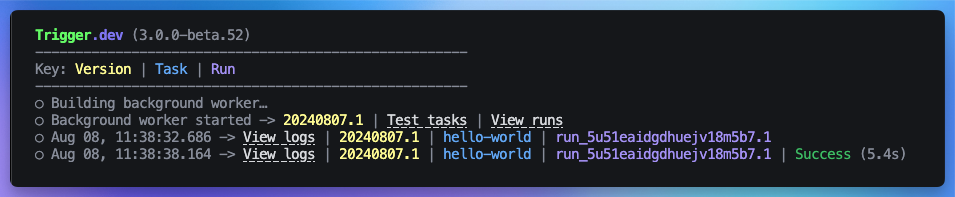
Set your secret key locally
Set yourTRIGGER_SECRET_KEY environment variable in your .env file. This key is used to authenticate with Trigger.dev, so you can trigger runs from your Remix app. Visit the API Keys page in the dashboard and select the DEV secret key.
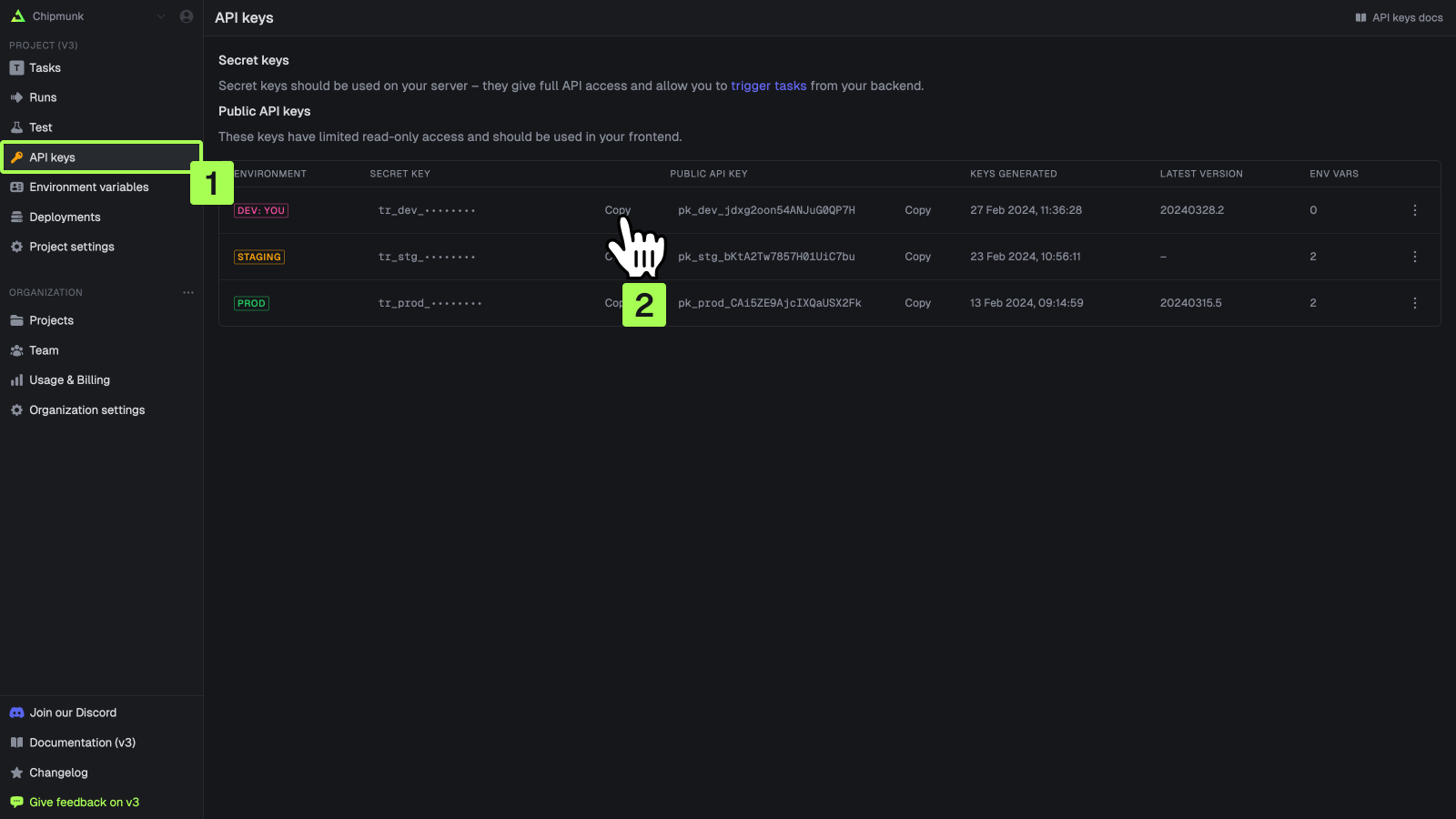
Triggering your task in Remix
1
Create an API route
Create a new file called
api.hello-world.ts (or api.hello-world.js) in the app/routes directory like this: app/routes/api.hello-world.ts.2
Add your task
Add this code to your
api.hello-world.ts file which imports your task:app/routes/api.hello-world.ts
3
Trigger your task
Run your Remix app:Run the dev server from Step 2. of the Initial Setup section above if it’s not already running:Now visit the URL in your browser to trigger the task. Ensure the port number is the same as the one you’re running your Remix app on. For example, if you’re running your Remix app on port 3000, visit:You should see the CLI log the task run with a link to view the logs in the dashboard.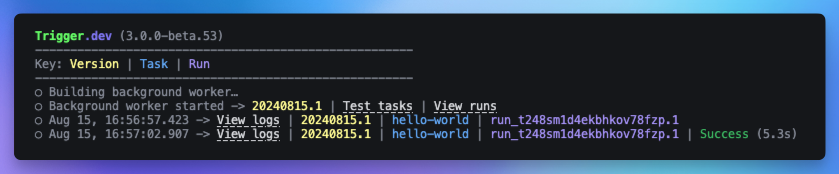
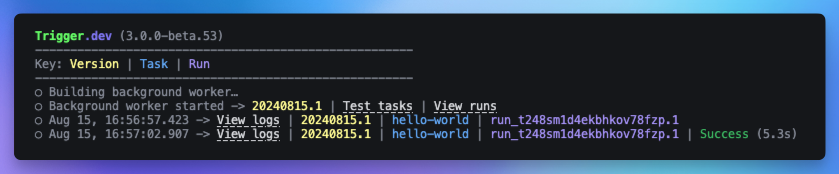
Manually add your environment variables (optional)
If you have any environment variables in your tasks, be sure to add them in the dashboard so deployed code runs successfully. In Node.js, these environment variables are accessed in your code usingprocess.env.MY_ENV_VAR.
In the sidebar select the “Environment Variables” page, then press the “New environment variable”
button. 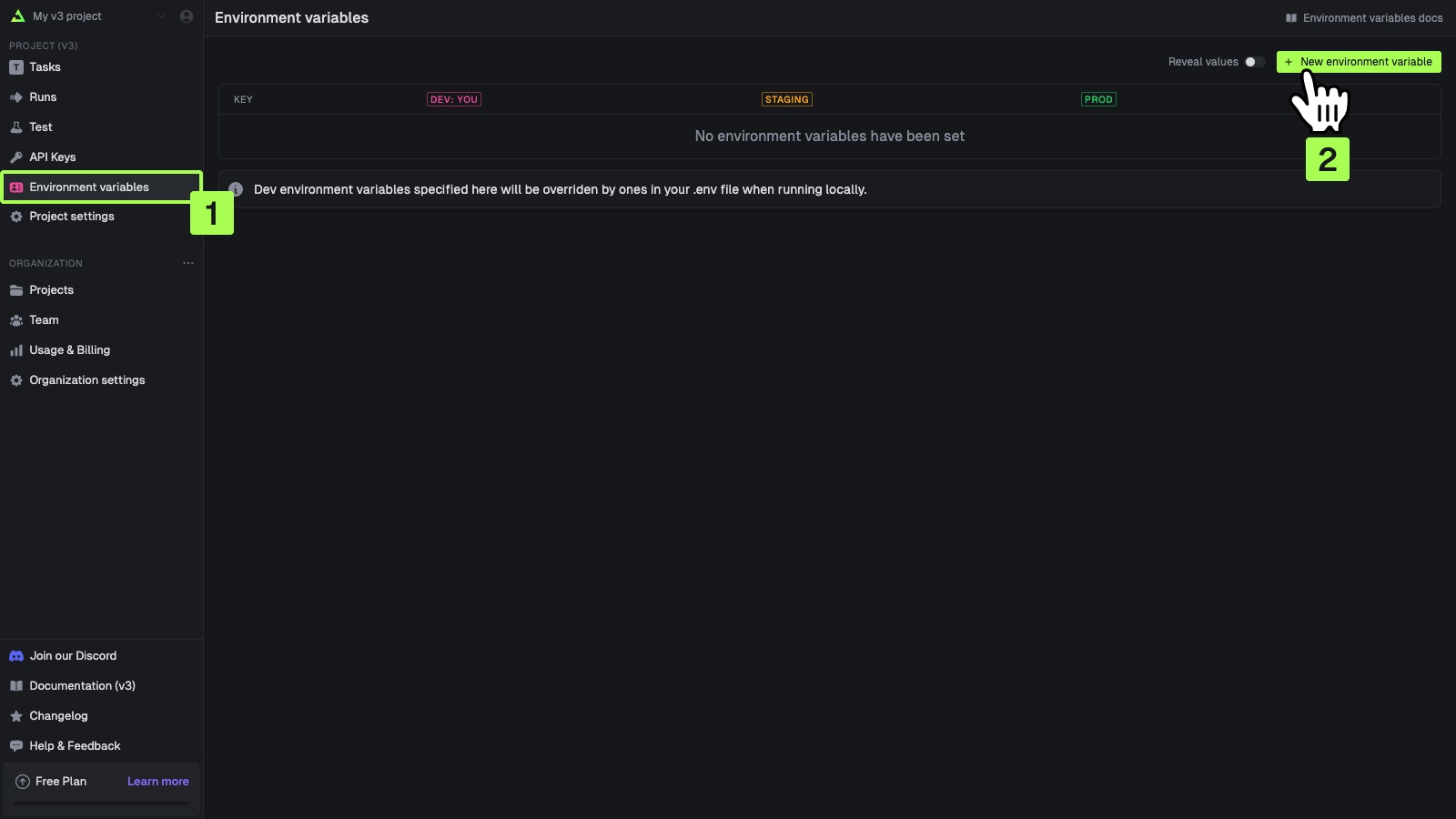 You can add values for your local dev environment, staging and prod.
You can add values for your local dev environment, staging and prod. 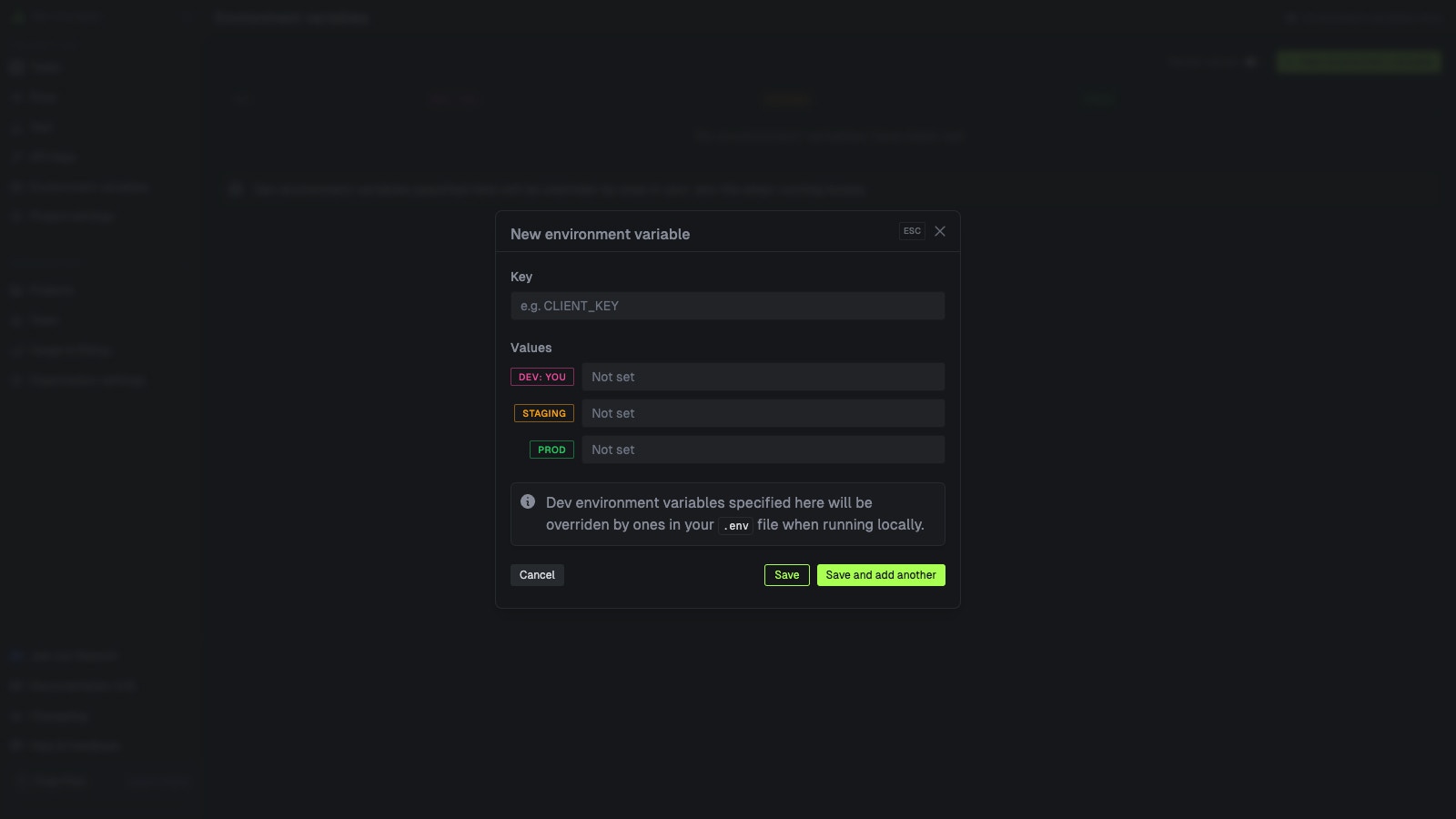 You can also add environment variables in code by following the steps on the Environment Variables page.
You can also add environment variables in code by following the steps on the Environment Variables page.
Deploying your task to Trigger.dev
For this guide, we’ll manually deploy your task by running the CLI deploy command below. Other ways to deploy are listed in the next section.Other ways to deploy
- GitHub Actions
- Vercel Integration
Use GitHub Actions to automatically deploy your tasks whenever new code is pushed and when the
trigger directory has changes in it. Follow this guide to set up GitHub Actions.Deploying to Vercel Edge Functions
Before we start, it’s important to note that:- We’ll be using a type-only import for the task to ensure compatibility with the edge runtime.
- The
@trigger.dev/sdkpackage supports the edge runtime out of the box.
/api/hello-world API endpoint to Vercel Edge Functions.
1
Update your API route
Update your API route to use the
runtime: "edge" option and change it to an action() so we can trigger the task from a curl request later on.app/routes/api.hello-world.ts
2
Update the Vercel configuration
Create or update the
vercel.json file with the following:vercel.json
3
Update package.json scripts
Update your
package.json to include the following scripts:package.json
4
Deploy to Vercel
Push your code to a Git repository and create a new project in the Vercel dashboard. Select your repository and follow the prompts to complete the deployment.
5
Add your Vercel environment variables
In the Vercel project settings, add your Trigger.dev secret key:You can find this key in the Trigger.dev dashboard under API Keys and select the environment key you want to use.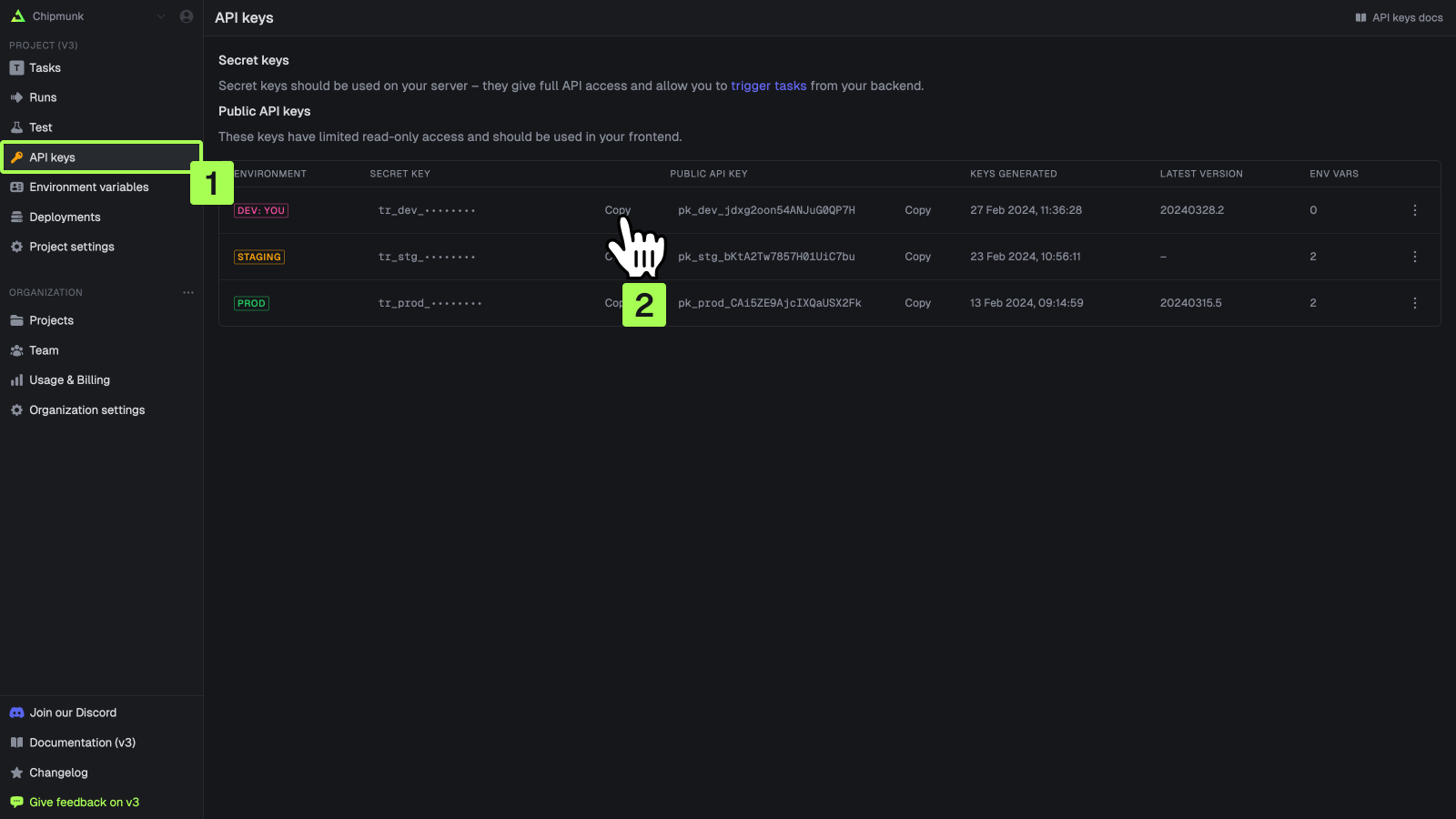
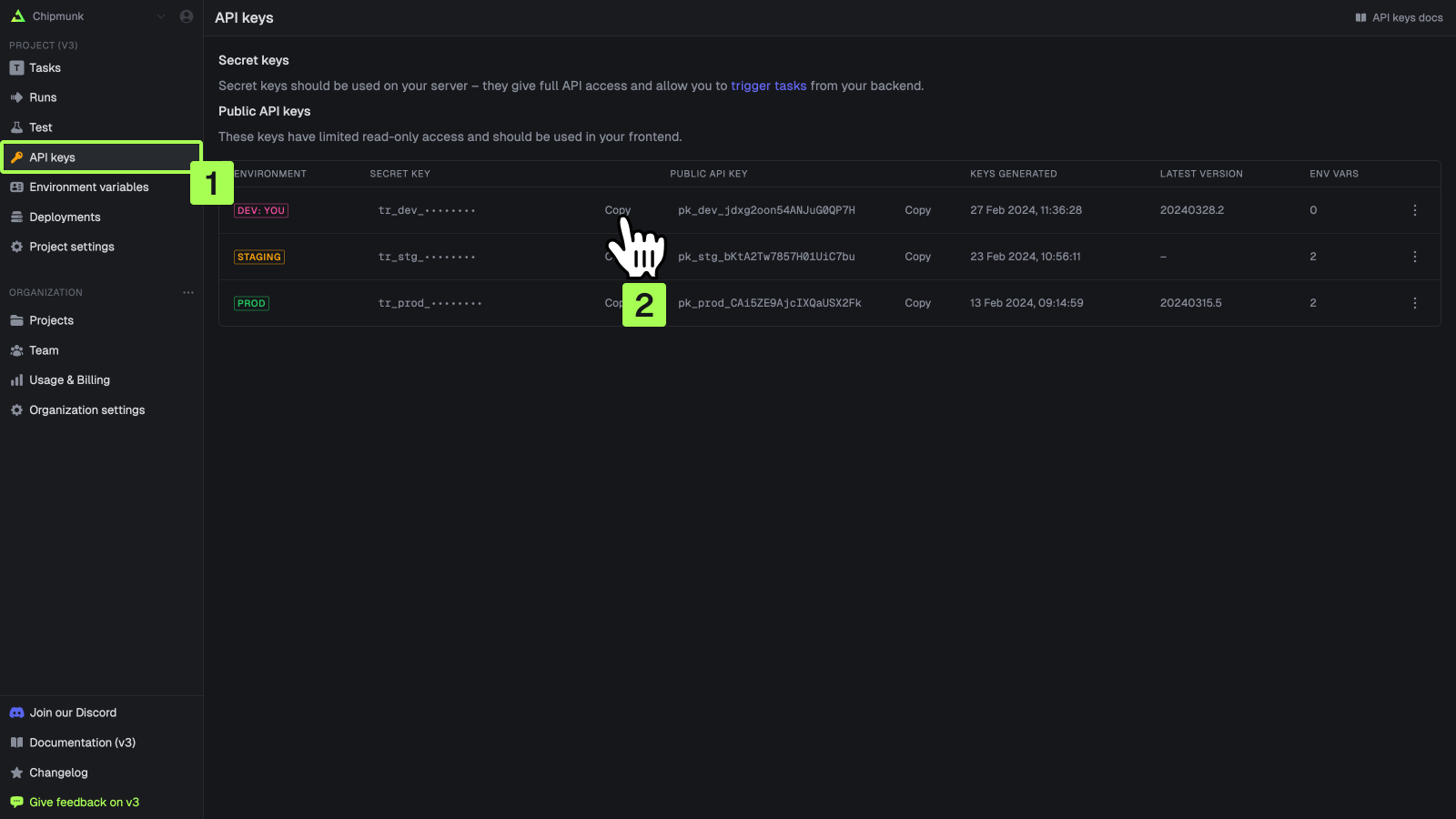
6
Deploy your project
Once you’ve added the environment variable, deploy your project to Vercel.
Ensure you have also deployed your Trigger.dev task. See deploy your task
step.
7
Test your task in production
After deployment, you can test your task in production by running this curl command:This sends a POST request to your API endpoint with a JSON payload.
Additional notes
Thevercel-build script in package.json is specific to Remix projects on Vercel, ensuring that static assets are correctly copied to the build output.
The runtime: "edge" configuration in the API route allows for better performance on Vercel’s Edge Network.
Additional resources for Remix
Remix - triggering tasks using webhooks
How to create a webhook handler in a Remix app, and trigger a task from it.

