What are tags?
We support up to 10 tags per run. Each one must be a string between 1 and 128 characters long. We recommend prefixing your tags with their type and then an underscore or colon. For example,user_123456 or video:123.
Many great APIs, like Stripe, already prefix their IDs with the type and an underscore. Like
cus_123456 for a customer.How to add tags
There are two ways to add tags to a run:- When triggering the run.
- Inside the
runfunction, usingtags.add().
1. Adding tags when triggering the run
You can add tags when triggering a run using thetags option. All the different trigger methods support this.
user_123456 and org_abcdefg. They look like this in the runs table:
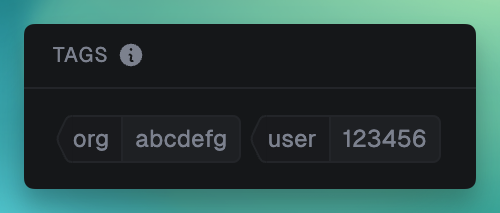
2. Adding tags inside the run function
Use the tags.add() function to add tags to a run from inside the run function. This will add the tag product_1234567 to the run:
tags.add() and the total number of tags will be more than 10 we log an error and ignore the new tags. That includes tags from triggering and from inside the run function.
Propagating tags to child runs
Tags do not propagate to child runs automatically. By default runs have no tags and you have to set them explicitly. It’s easy to propagate tags if you want:Filtering runs by tags
You can filter runs by tags in the dashboard and in the SDK.In the dashboard
On the Runs page open the filter menu, choose “Tags” and then start typing in the name of the tag you want to filter by. You can select it and it will restrict the results to only runs with that tag. You can add multiple tags to filter by more than one.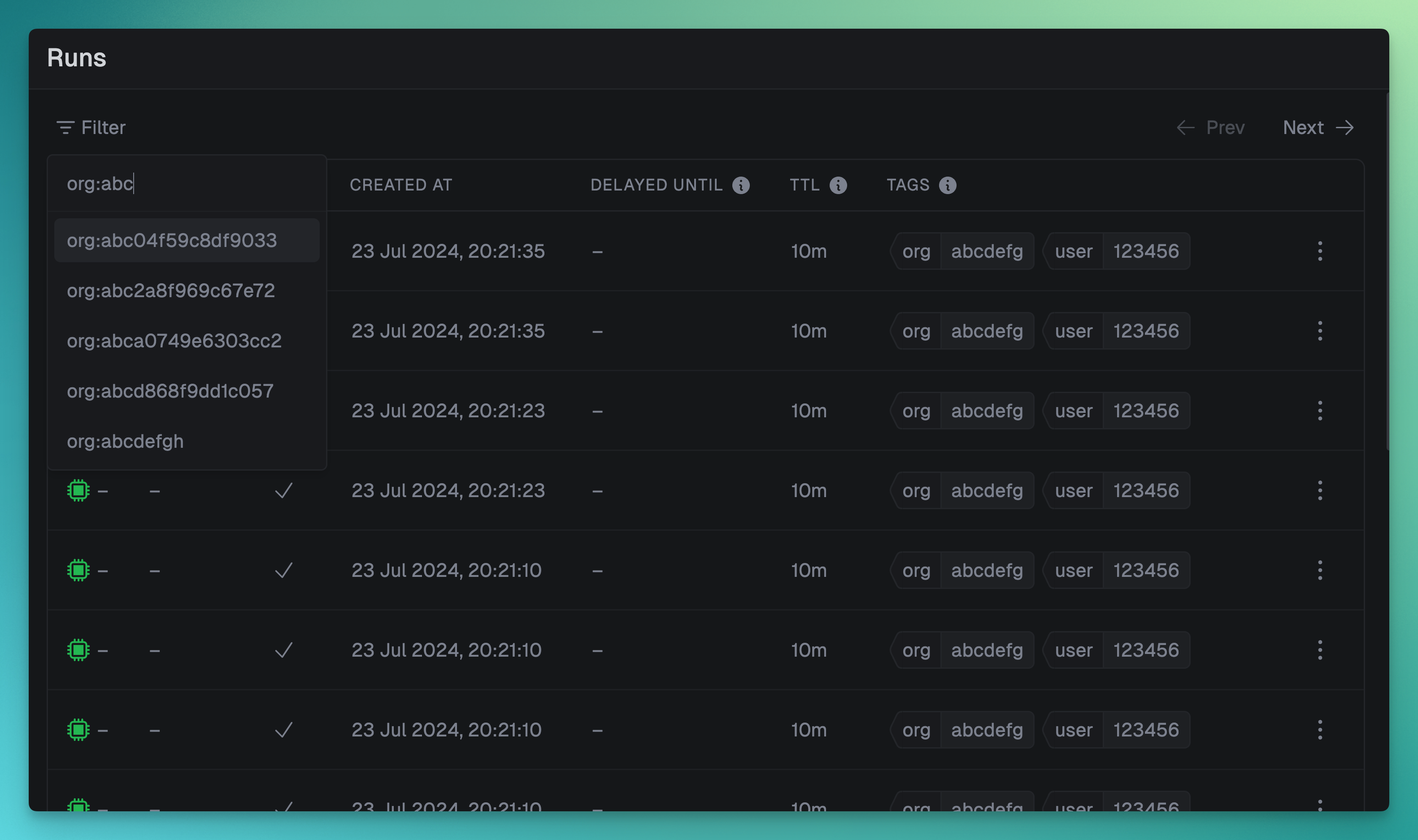
Using runs.list()
You can provide filters to the runs.list SDK function, including an array of tags.

