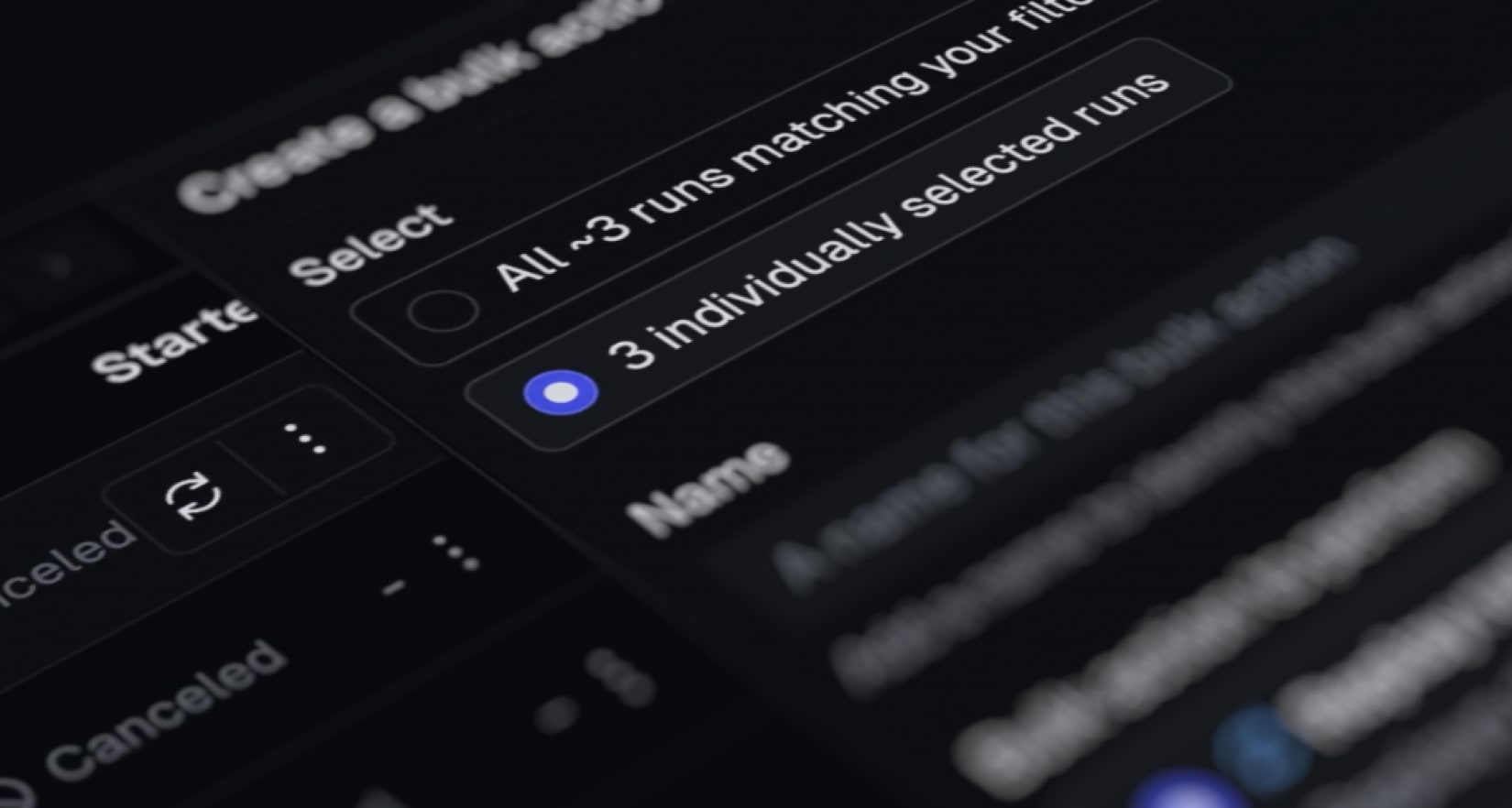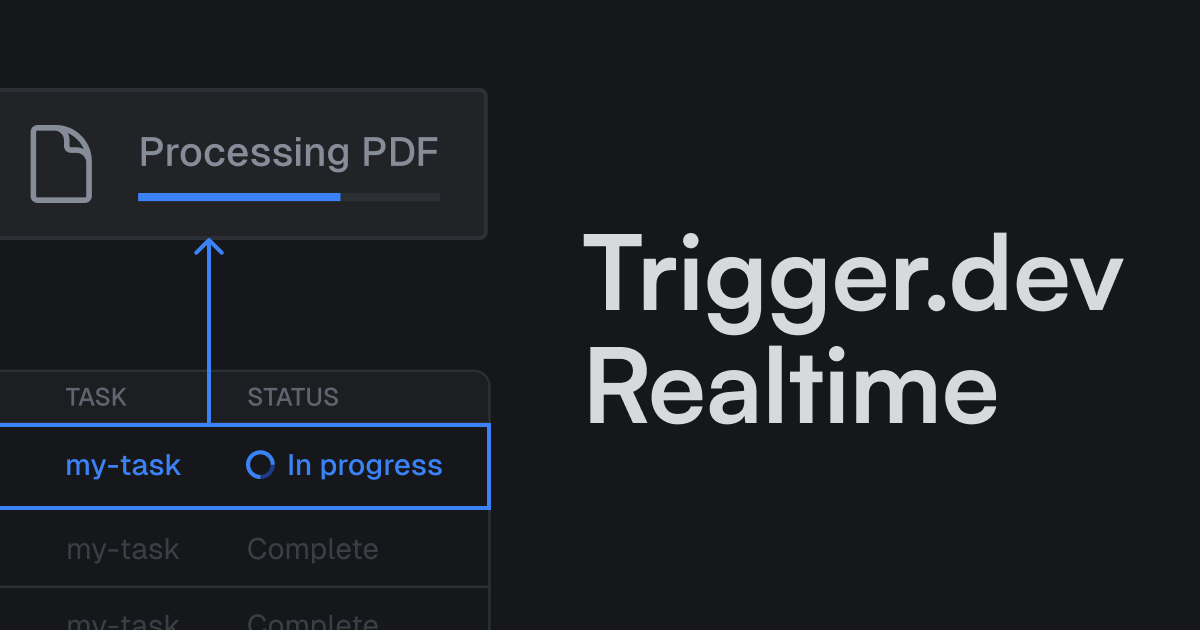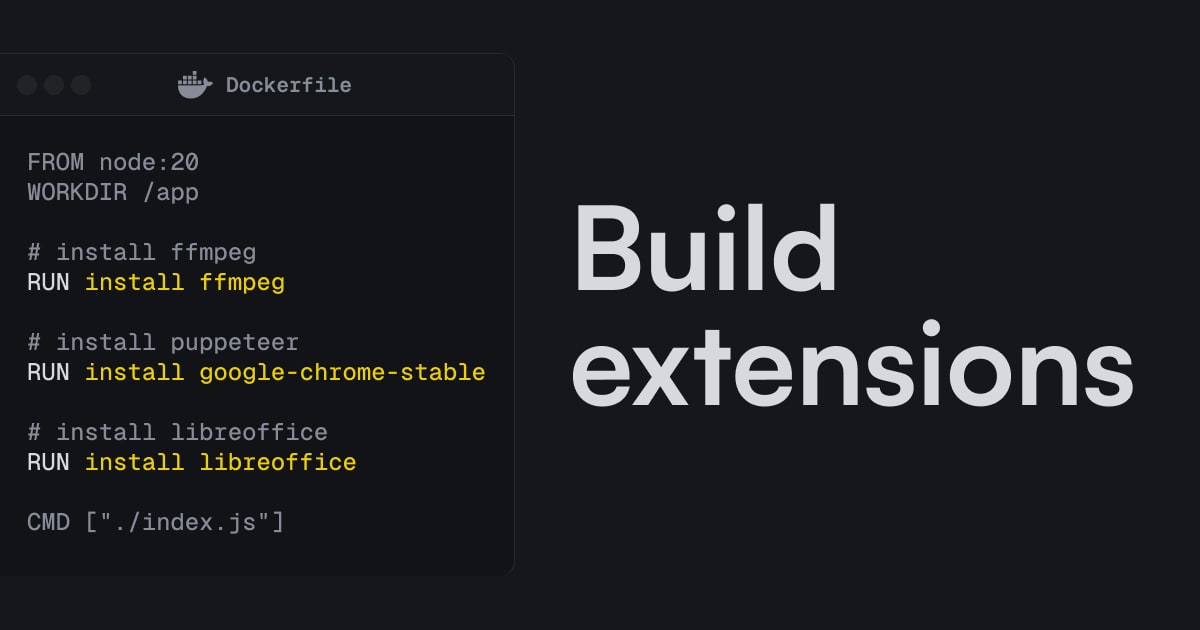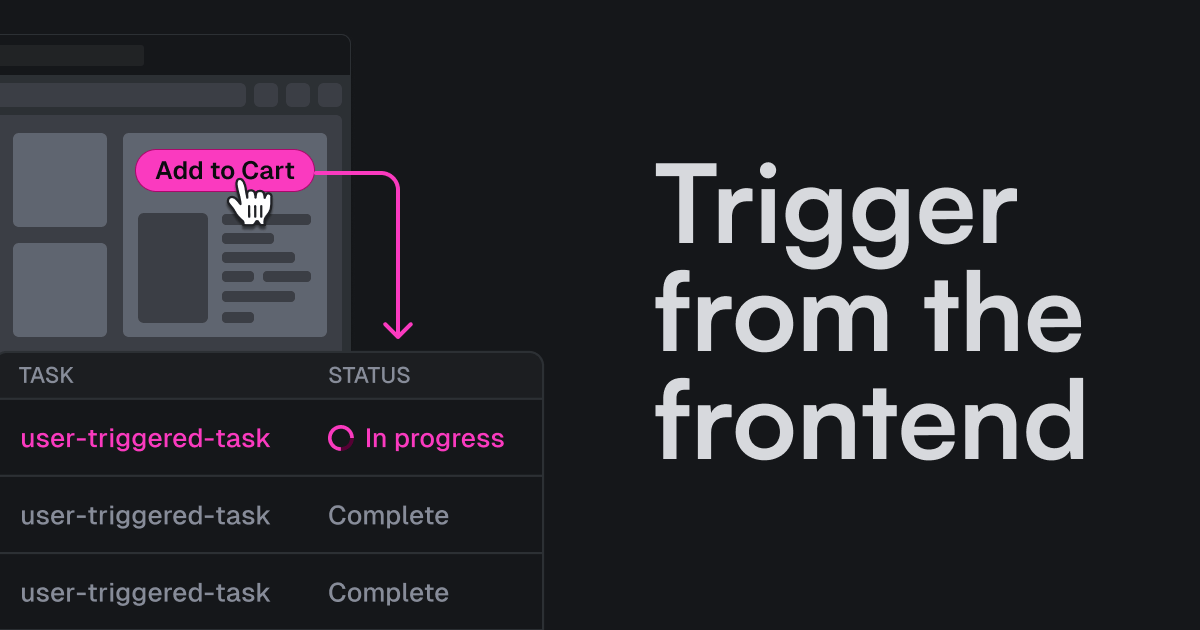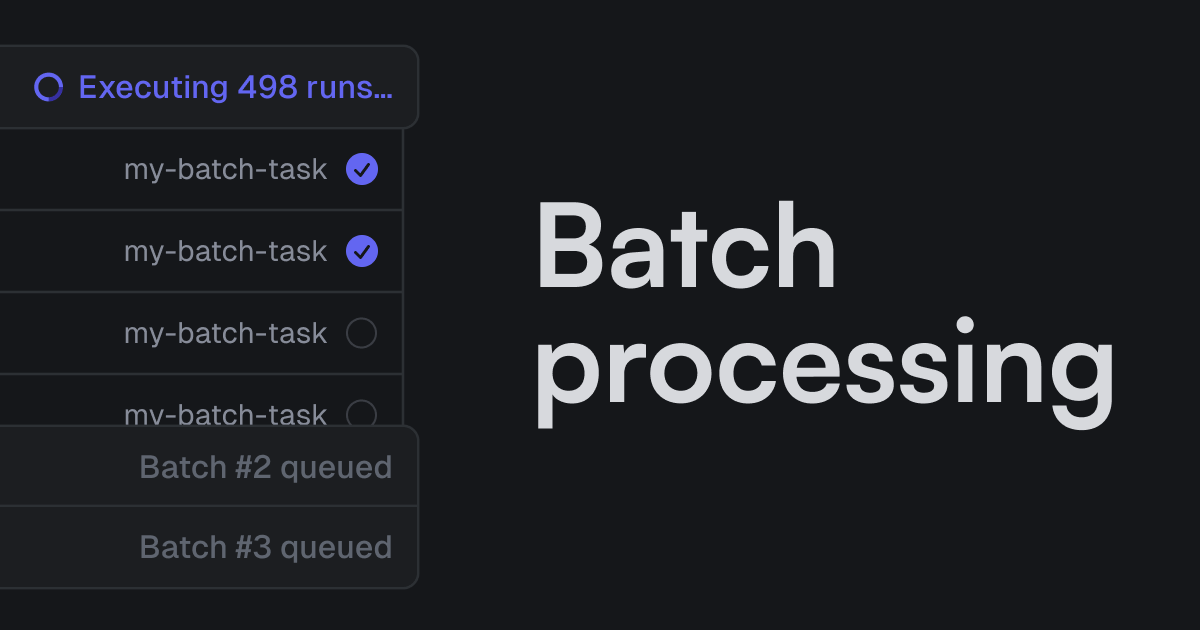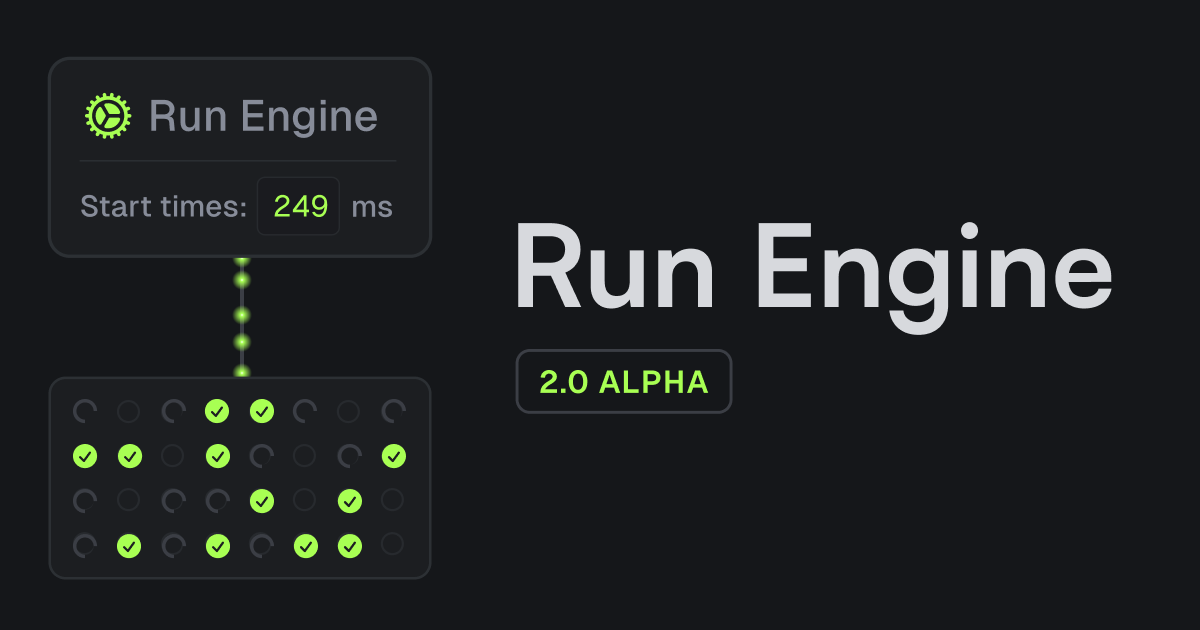With bulk actions you can easily cancel or replay a handful to millions of runs at once:
Why bulk actions matter
We've all been there: you accidentally trigger a bunch of runs, or ship a bug that causes runs to fail. Instead of manually canceling or replaying runs one by one, bulk actions let you handle everything in a few clicks.
Bulk actions are perfect when you ship a bug and need to quickly cancel runs, then replay them once you've fixed the issue. Sometimes APIs have downtime so your runs will fail, and you'll want to replay them all.
How to perform bulk actions
Step 1: Select your runs
Start by navigating to the runs page and selecting the runs you want to manage. You can do this in two ways:
-
Option 1: Select runs individually. Check the boxes next to specific runs you want to include in your bulk action.
-
Option 2: Use the filters. Use the filtering options to narrow down to exactly the runs you need. This is especially useful when working with large numbers of runs.
NOTE
You can use the AI filter to describe what you're looking for using natural language. For example, "failed runs from the last hour" or "completed runs yesterday that used a large-1x machine."
Step 2: Open the bulk actions panel
Once you've selected your runs, click the bulk actions button to open the panel.
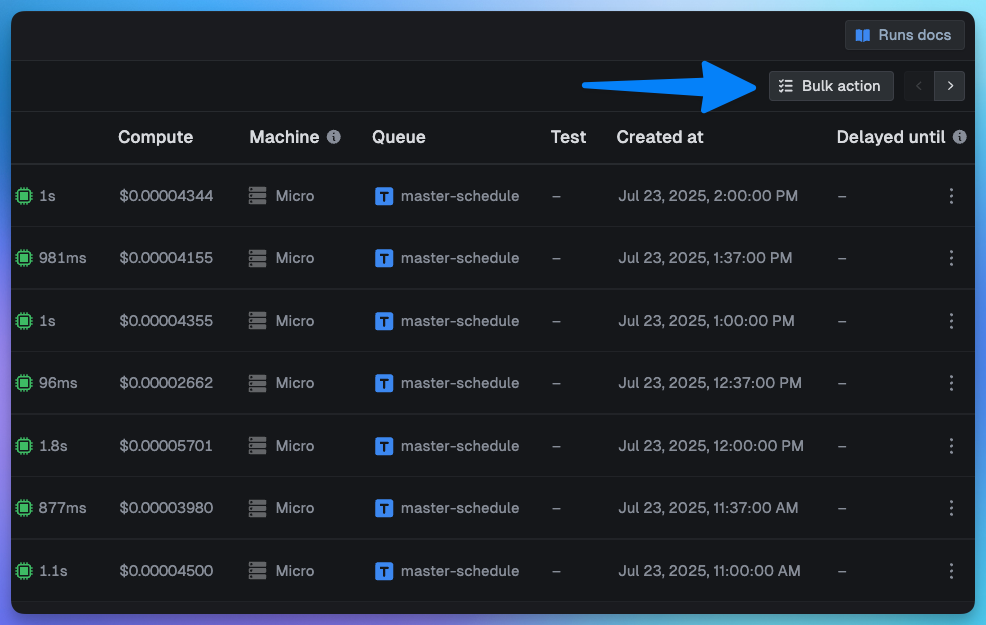
Step 3: Configure your bulk action
In the bulk actions panel:
- Give it a name - This will be used to identify the bulk action in the dashboard. It's optional, but recommended.
- Choose your action - Select either "Cancel" or "Replay"
- Review the preview - Check everything looks correct in the dialog
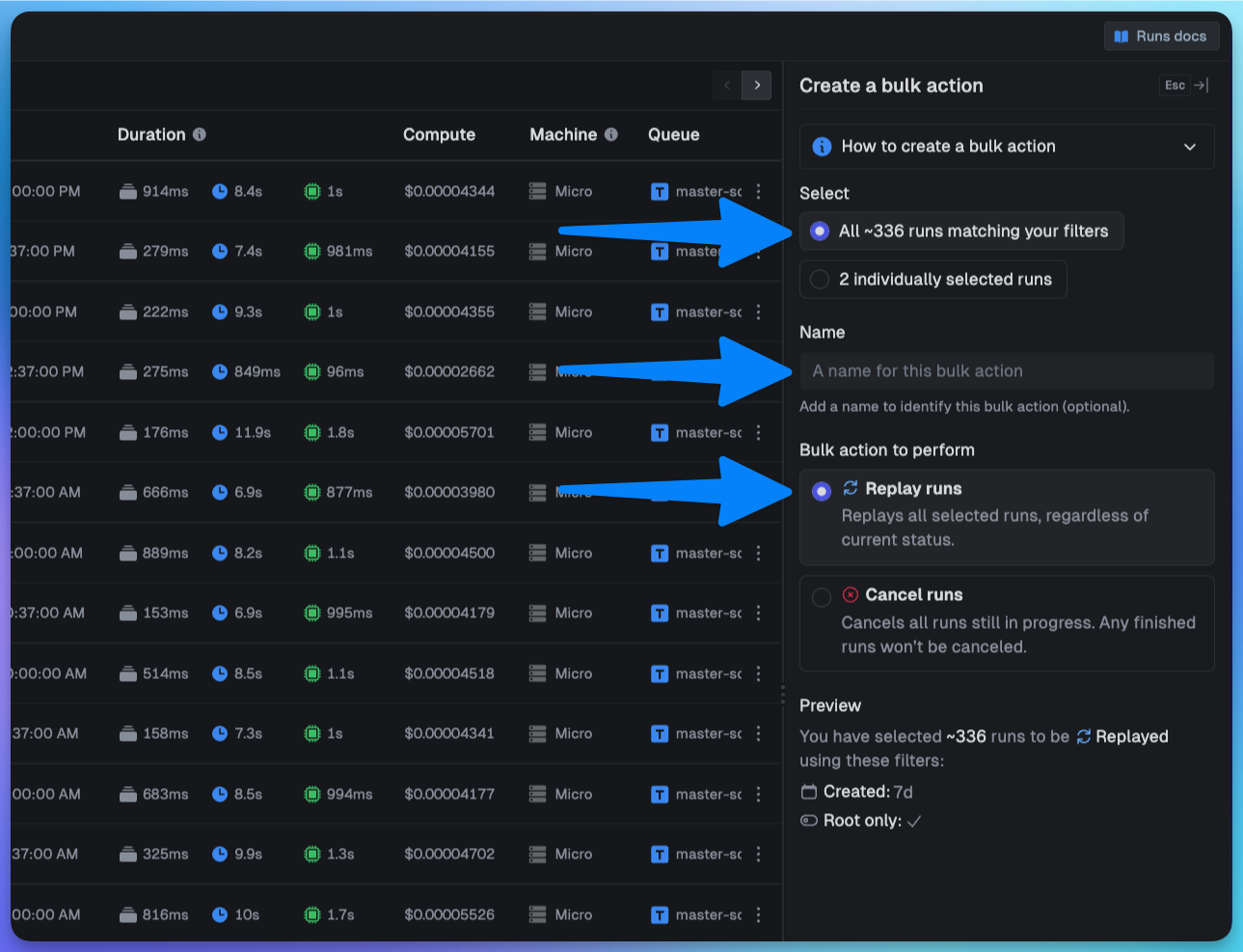
Step 4: Confirm and track progress
After confirming your bulk action, you'll be redirected to the bulk actions page where you can watch live updates as your runs are processed.
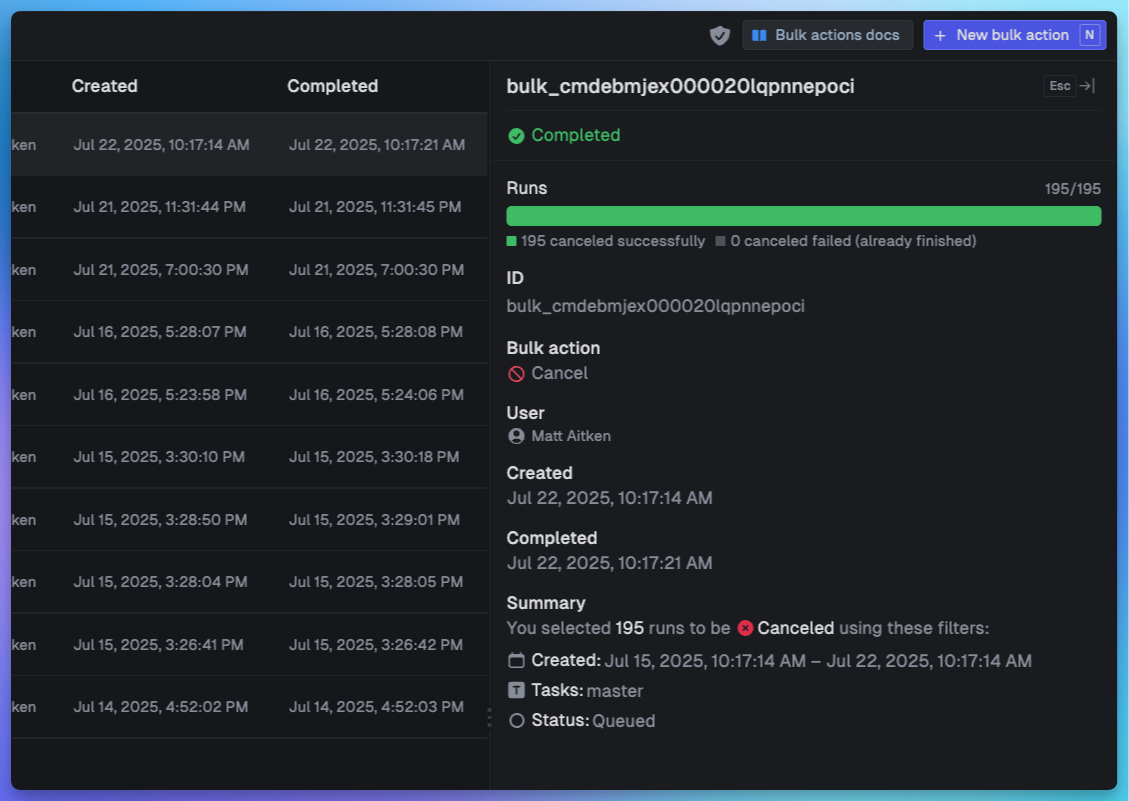
While in progress you can "Abort" the bulk action, this will prevent any more runs from being processed.
You can also press "View runs" to see all of the runs that were cancelled or replayed – this is very useful if you bulk cancel and then later want to bulk replay once you've deployed a fix.
Email notifications for large operations
When you're dealing with a large number of runs, you can opt to receive an email notification when the bulk action completes.
Simply check the "Email me when it finishes" option before confirming your bulk action.
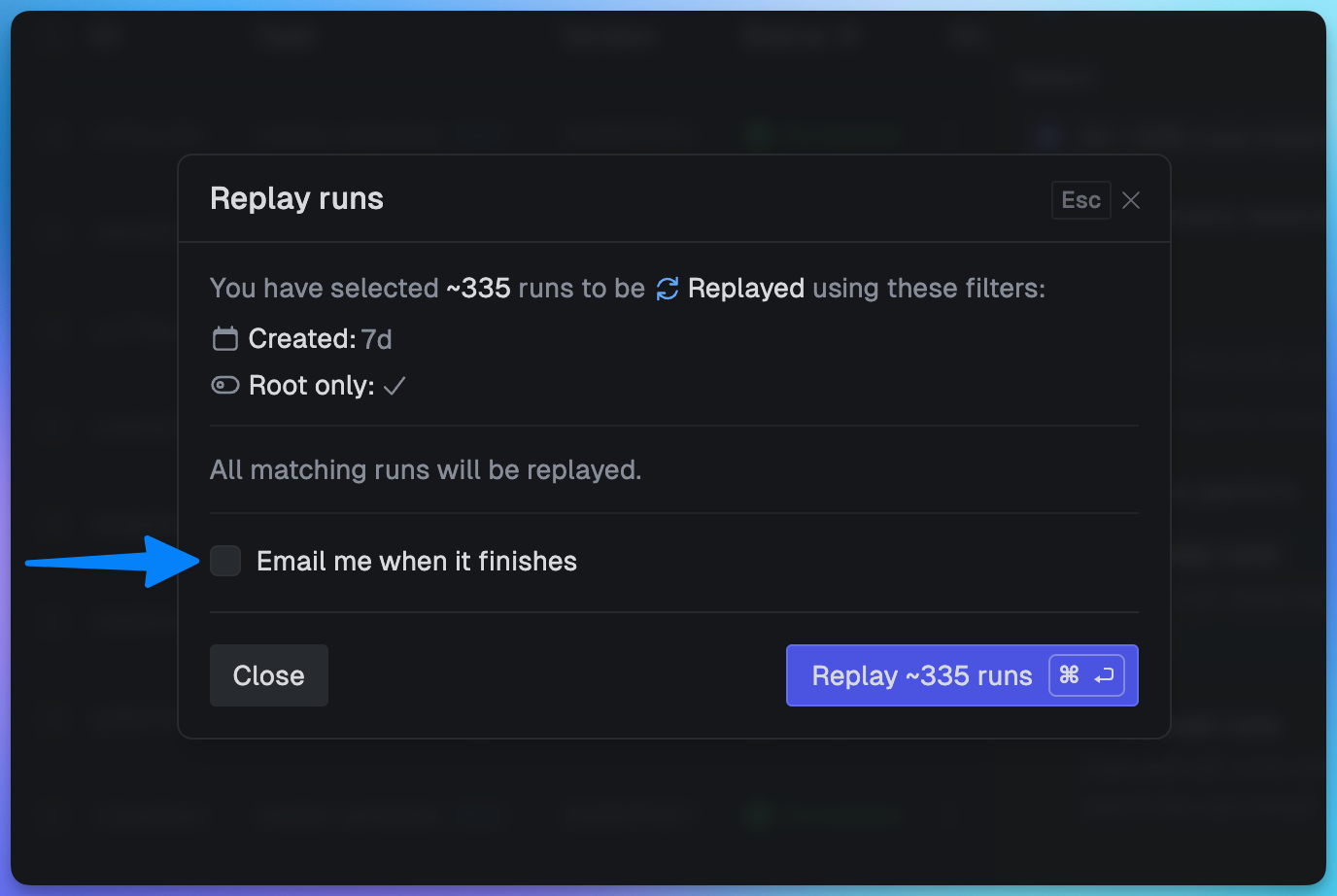
Learn more
Read our complete bulk actions guide.